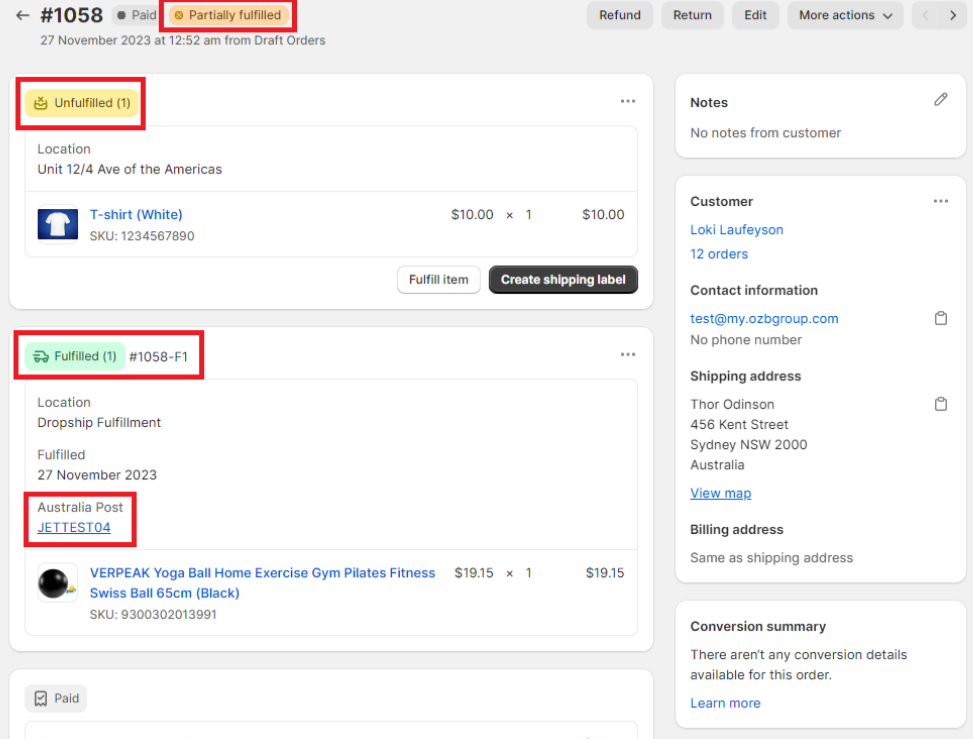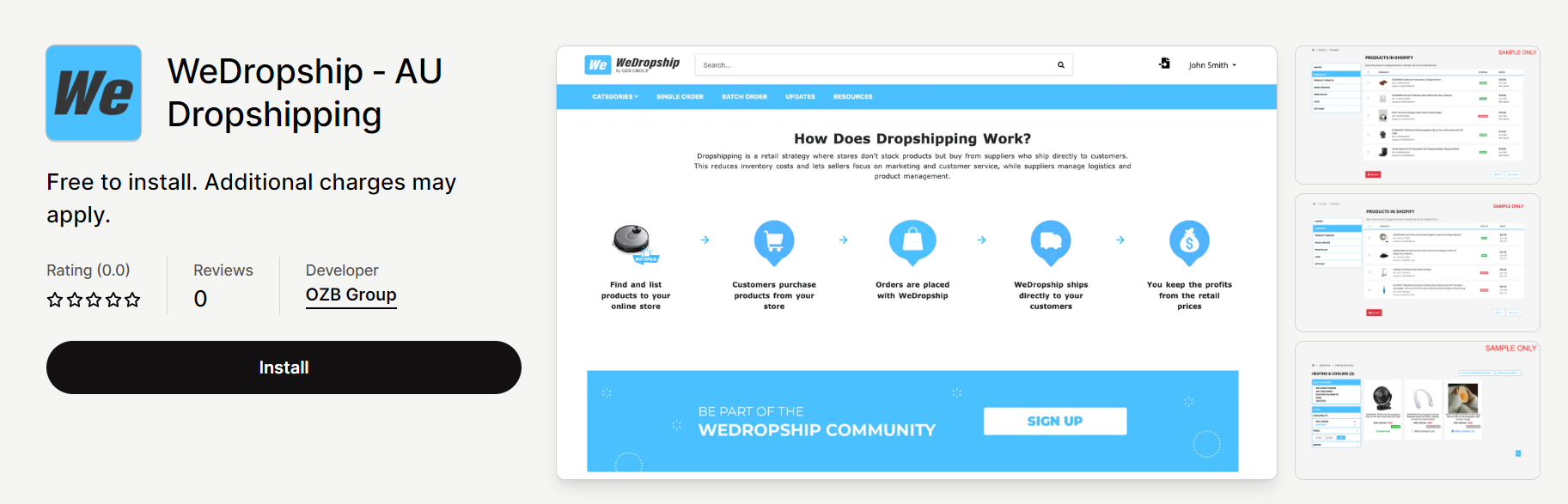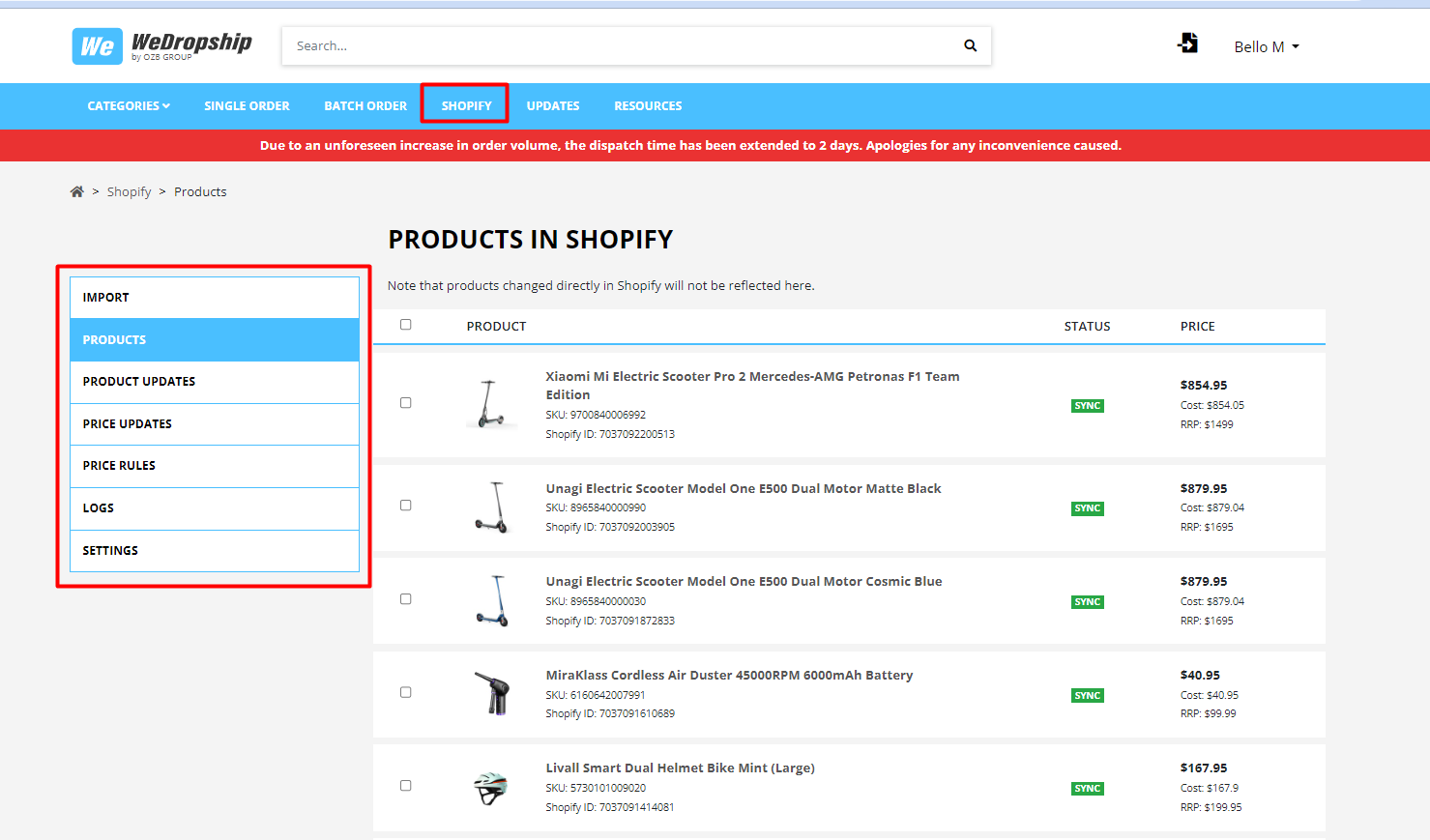New Products Import
-
To bring in new products, just browse the site using keywords or categories. Add the desired SKUs to your import list to initiate the import process seamlessly.

-
Next, head to your import list via https://www.wedropship.com.au/shopify/import-products, and initiate the import.

-
Once initiated, the import of products into your Shopify store should be completed within a few minutes.
To bring in new products, just browse the site using keywords or categories. Add the desired SKUs to your import list to initiate the import process seamlessly.

Next, head to your import list via https://www.wedropship.com.au/shopify/import-products, and initiate the import.

Once initiated, the import of products into your Shopify store should be completed within a few minutes.
Existing Products Sync
-
To synchronize your store's existing products seamlessly and prevent any duplications, please ensure that the titles and SKUs of your current products match those in WeDropship at the time of import. This ensures a successful synchronization.
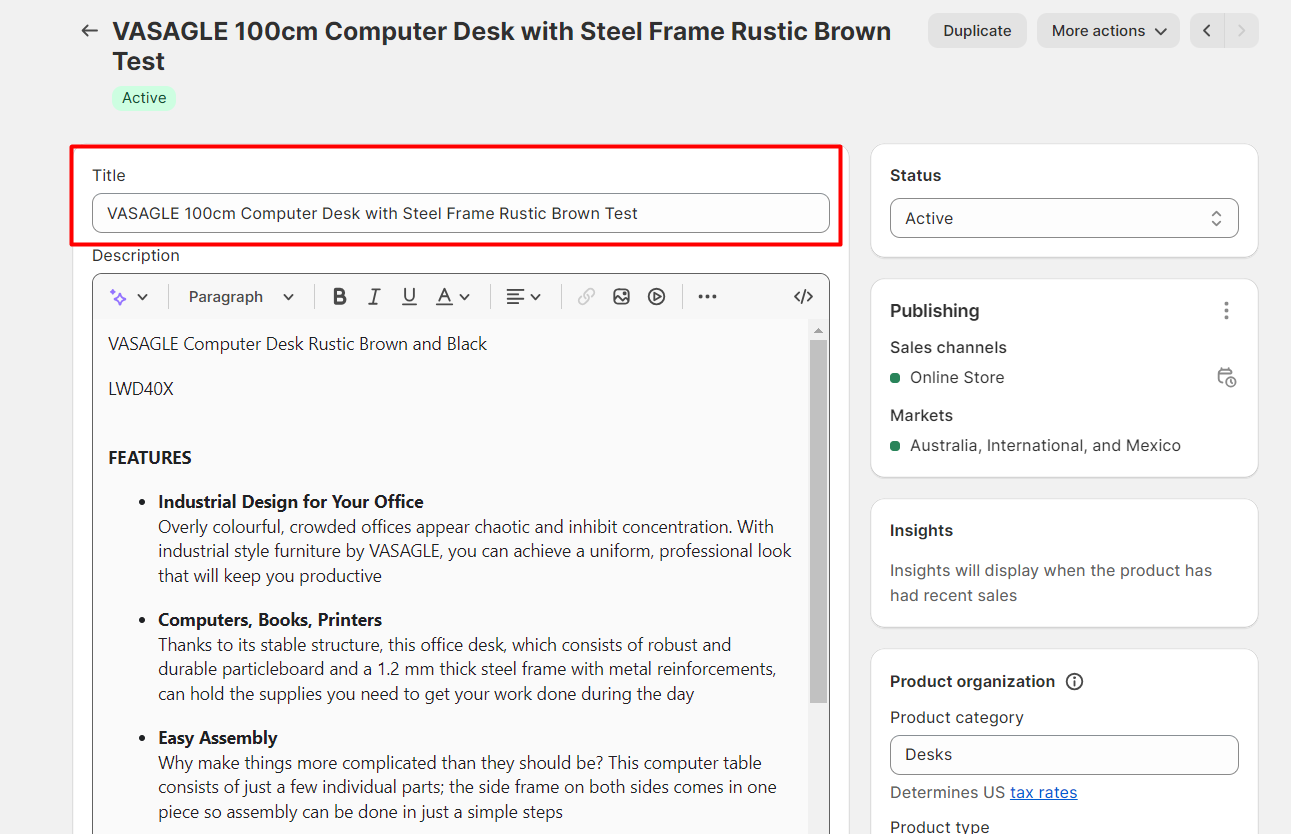

-
Once you've confirmed that the title and SKU align, proceed with the import process by adding the corresponding SKUs to the import list and then initiate the import.
-
Import and sync are one-time processes that necessitate matching SKU and Title with the WeDropship CSV feed; afterward, title customization is unrestricted.
To synchronize your store's existing products seamlessly and prevent any duplications, please ensure that the titles and SKUs of your current products match those in WeDropship at the time of import. This ensures a successful synchronization.
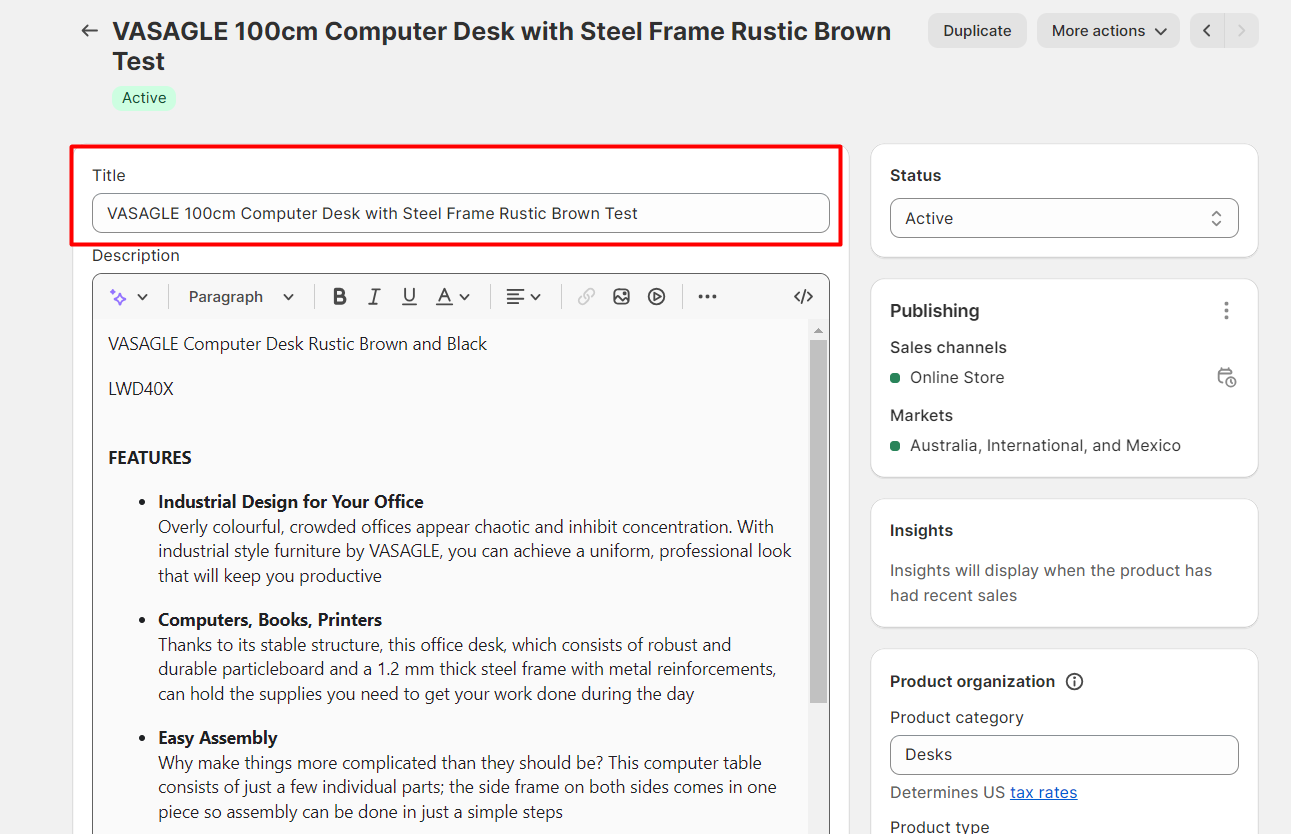

Once you've confirmed that the title and SKU align, proceed with the import process by adding the corresponding SKUs to the import list and then initiate the import.
Import and sync are one-time processes that necessitate matching SKU and Title with the WeDropship CSV feed; afterward, title customization is unrestricted.
Price Management
-
Shopify product pricing is determined by WDS Price Rules.
-
Set rules at https://www.wedropship.com.au/shopify/price-rules.
-
Prices are calculated by multiplying the base price by the markup percentage and rounding to the set cent.
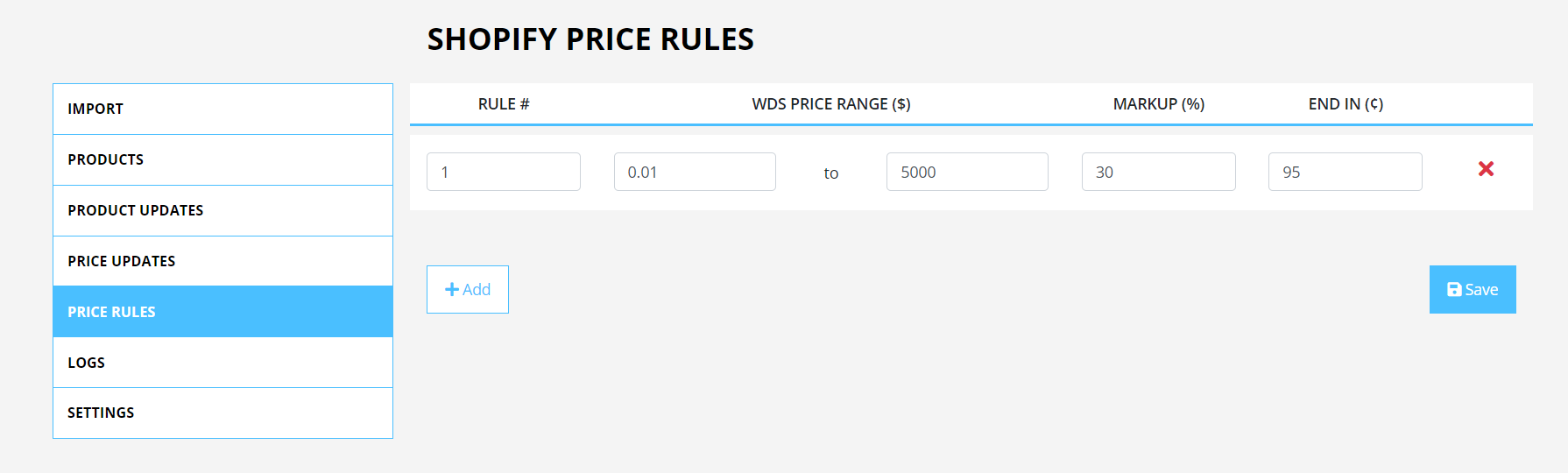
-
If no matching rule is found, the fallback is to double the WDS price.
-
For any changes in price or rules, approval is required. Simply select the SKUs to approve and click 'Apply' to update the price.
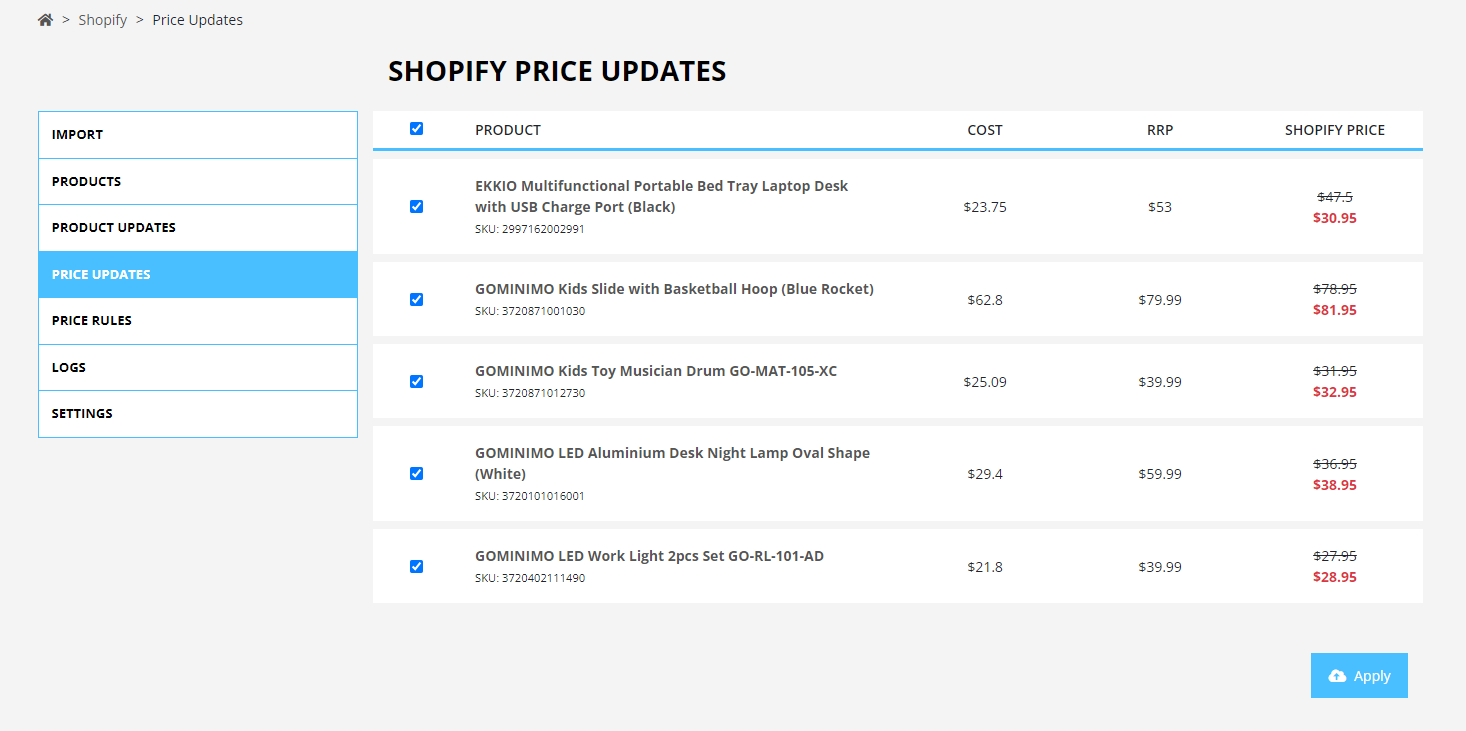
Shopify product pricing is determined by WDS Price Rules.
Set rules at https://www.wedropship.com.au/shopify/price-rules.
Prices are calculated by multiplying the base price by the markup percentage and rounding to the set cent.
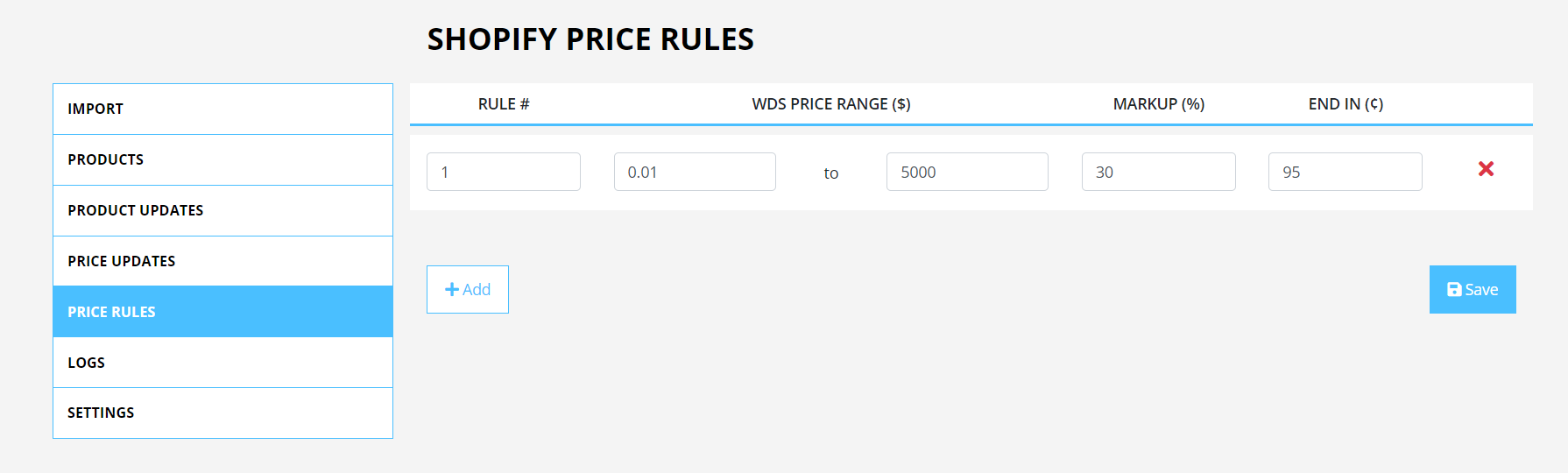
If no matching rule is found, the fallback is to double the WDS price.
For any changes in price or rules, approval is required. Simply select the SKUs to approve and click 'Apply' to update the price.
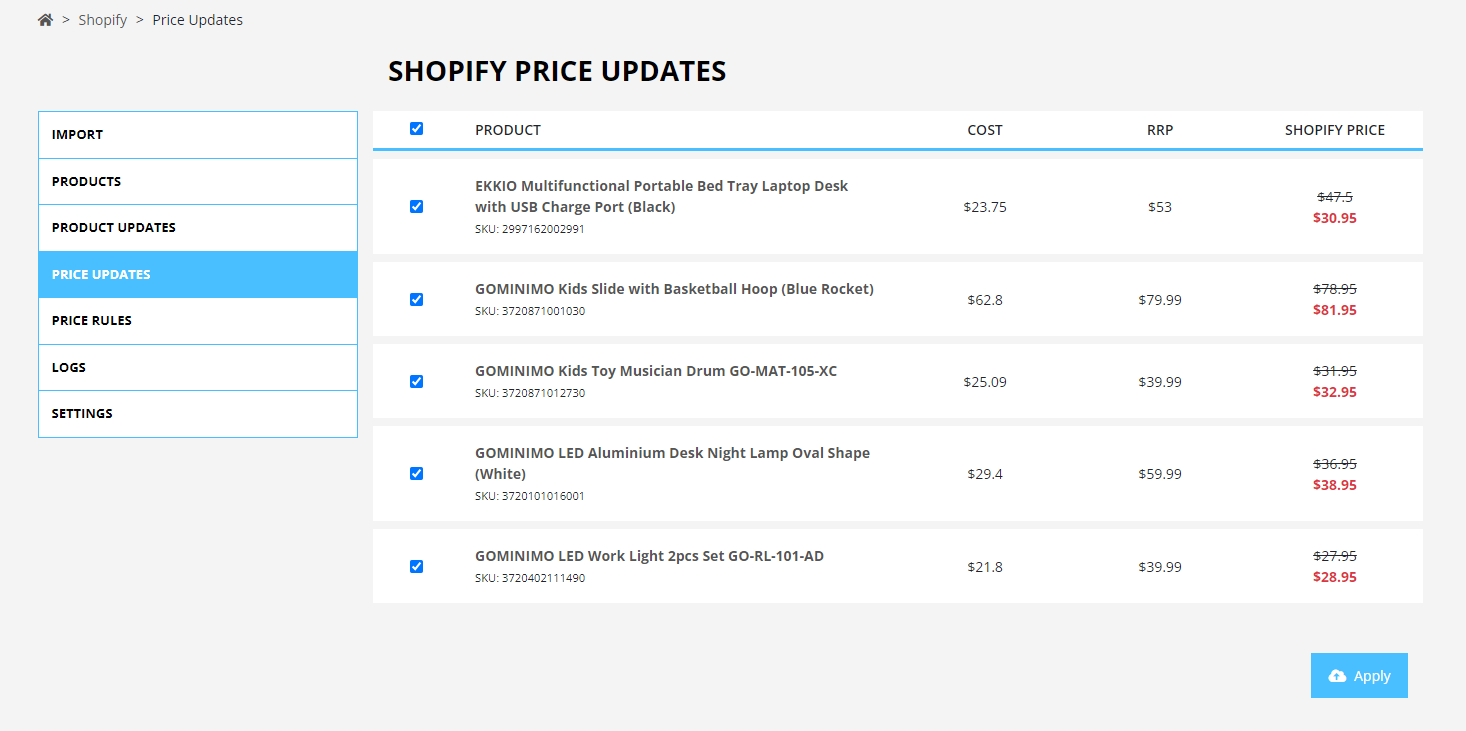
Products and Inventory Management
-
You can establish a stock buffer according to your preference, reducing the risk of overselling.
The buffer deducts from the total units before reflecting on your store.
For instance, with 10 available units and a stock buffer of 2, your store will display only 8 units as available.

-
The stock location will default to a new third party location inside Shopify called "Dropship Fulfillment"

-
Inventory updates will be conducted periodically, and these updates will automatically reflect on your end.
You can establish a stock buffer according to your preference, reducing the risk of overselling.
The buffer deducts from the total units before reflecting on your store.
For instance, with 10 available units and a stock buffer of 2, your store will display only 8 units as available.

The stock location will default to a new third party location inside Shopify called "Dropship Fulfillment"

Inventory updates will be conducted periodically, and these updates will automatically reflect on your end.
Order and Tracking Automation
-
When an order is made on your Shopify store with a WeDropship SKU and marked as paid, it automatically syncs and becomes manageable through your WeDropship login.

-
Complete the payment via your WeDropship account, and the order will be dispatch accordingly.
-
Upon uploading the tracking information from our end, it will automatically synchronize with your Shopify order, marking it as fulfilled.
Given if there's any issue with the tracking, please contact us at wesupport@ozbgroup.com.
-
For orders with mixed SKUs, only WeDropship items are marked fulfilled upon dispatch.
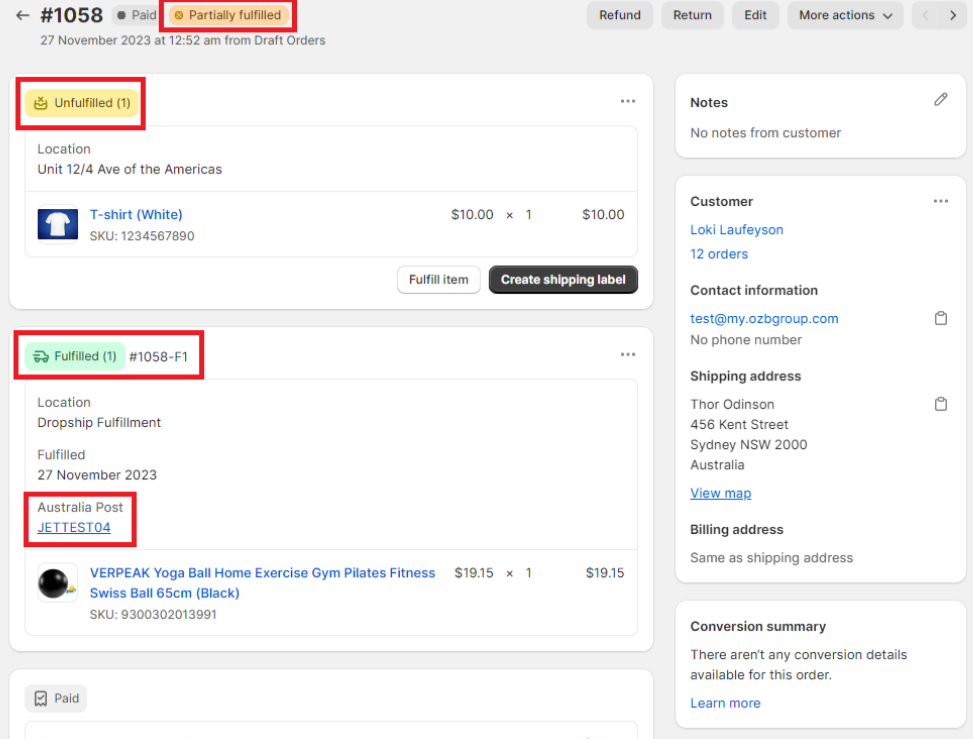
When an order is made on your Shopify store with a WeDropship SKU and marked as paid, it automatically syncs and becomes manageable through your WeDropship login.

Complete the payment via your WeDropship account, and the order will be dispatch accordingly.
Upon uploading the tracking information from our end, it will automatically synchronize with your Shopify order, marking it as fulfilled.
Given if there's any issue with the tracking, please contact us at wesupport@ozbgroup.com.
For orders with mixed SKUs, only WeDropship items are marked fulfilled upon dispatch.